Synopsis
Have you ever found yourself repeatedly copying and pasting PowerPoint slides into Google Translate, trying to prepare a presentation for an international audience? If that's the case, you're probably aware of how slow and sometimes inaccurate this method can be. That's why we've developed the PowerPoint Translator tool. It's a solution that combines Python and Excel to deliver accurate and culturally relevant translations, all thanks to Artificial Intelligence (AI). This tool helps break down language barriers in presentations, whether it's for global teams or international customers.
Content
How to get an OpenAI key
[text]The rise of artificial intelligence is revolutionizing tasks like language translation. Beyond Google Translate, we now have tools like OpenAI's ChatGPT for translations. These tools are efficient but still require a bit of manual work. However, with OpenAI integrated into our PowerPoint Translator, the translation becomes fully automated and allows you to focus on other tasks while the tool handles the translation. To access these features, you'll need an OpenAI API key. This key acts as the credential that enables communication between the model and the AI, allowing you to effectively translate PowerPoint presentations.If you don't have one already, obtaining it is straightforward:
- Visit the OpenAI website and create an account if you don't already have one.
- Navigate to the "API keys" section and select the option to generate a new API key.
It's important to keep your OpenAI key private and not share it, as improper use could lead to charges or restrictions. Once you have your API key, you're ready to set up our PowerPoint Translator tool and use it for your translations.
How to set up Excel
Once you've got your OpenAI API key, the next step is to set up Excel properly. The Excel template can be found in the zipped folder provided when you download this tool. It's crucial to keep all the supplied files in the same folder and with their original names, without any changes to their structure. This ensures that the tool works correctly. To configure Excel, go to the "Settings" tab. Here, you'll find specific fields to enter your authentication details and language preferences. In the field for the API key, enter the key you obtained from the OpenAI website, as we mentioned earlier. Make sure you enter the key correctly, as any mistake here could prevent the translation system from working.
Next, set the country and language you want your presentation translated into. The country field helps refine the translation to take into account the specific cultural context, ensuring greater fidelity of the translated content. The language field should be filled with the desired language for the translation. The script recognizes various languages and accepts this information in English or in your native language, if different. By carefully completing these setup steps, you'll be all set to run the Python script and start the translations you need.
How to install Python
Before you can run the Python script to update your PowerPoint presentations, you need to install Python and the necessary libraries. You can find a detailed tutorial in the Excel template, located under the tabs 'Windows instructions' and 'Mac instructions'. This tutorial will guide you through the installation process for both operating systems.
To set up Python, follow these steps:
- Visit Python's official site: Python download
- Click on 'Downloads' and choose version 3.11 or newer.
- Launch the downloaded installer to begin the installation process.
Note: Windows users should check the "Add Python to PATH" option during installation. If you miss this step, uninstall Python and reinstall it, ensuring the path-option is selected. This step is vital for future script execution using the Windows "Command Prompt".
How to install the necessary libraries
Python libraries improve a script's capabilities, enabling functionalities such as OpenAI integration or Excel file reading. All essential libraries for this tool are detailed in the provided "requirements.txt" file. Without them, the script won't work. You only have to set this up once. Below is a step-by-step guide to installing these Python libraries:
For Windows
- In Windows, use the file explorer and navigate the to "PowerPoint Translator" location, click on the folder, and then copy the folder path.
- Open "Command Prompt" in Windows
- Inside the Command Prompt, enter the command "cd", paste the folder's path you just copied, and press 'Enter'.
- Type: pip install -r requirements.txt and press 'Enter' again.
That will download all the required files to make sure the PowerPoint Translator works and that you can run the Python script. Going forward, you don't need to re-install the libraries again.
For Mac
- Right-click on the folder called "PPT_Translator" – which is the folder that was created when you extracted or unzipped our template.
- Then select "New Terminal at Folder" – this will open a new Terminal command prompt that is automatically in the extracted folder.
- Finally, type pip3 install -r requirements.txt and press return.
How to run the Python script
After setting up Excel, installing Python and the necessary libraries, you'll be ready to run the Python script that will translate your PowerPoint presentation. Remember to keep all the provided files together in the same folder and with their original names. Changes in the location or names of the files might cause errors in the script. Here's a guide on how to run the script on both Windows and Mac operating systems:
For Windows:
- Copy the path of the folder where all the files are located.
- Open the Command Prompt in Windows.
- Use the "cd" command and paste the previously copied path to navigate to the directory where the script is located. Press enter.
- Once in the correct directory, type 'python ppt_translator.py' and press enter.
For Mac
- Right-click on the folder called "PPT_Translator" – which is the folder that was created when you extracted or unzipped our template.
- Then select "New Terminal at Folder" – this will open a new Terminal command prompt that is automatically in the extracted folder.
- Finally, type 'python3 ppt_translator.py' and press return
When you run the script, a window will pop up for you to select the PowerPoint presentation you want to translate. Once you choose the file, the translation begins. The script will show its progress, indicating the slides being translated and displaying both the original and translated text. After the translation is complete, a new PowerPoint file will be automatically generated and saved in the same folder as the original files. This new file will be identified with the prefix "Translated_" followed by the original name of your presentation. You'll then have a fully translated version of your presentation, ready for review and any necessary adjustments.
Conclusion
You can use the PowerPoint Translator as many times as needed, whether for different presentations or to translate them into various languages. Just follow the same steps to run the script again. Each time you run it, a new translated file will be created, making it easier to manage multiple translated versions of your presentations. This way, instead of focusing on language barriers, you can prioritize developing strategies and content, confident that your message will be clearly delivered in any language.