Question
To change the video playback settings in a presentation, you need to select the video in your slide. Then, click on the "Video Tools Playback" tab near the top of your screen. Here, you can adjust various settings such as the start time, end time, volume, and whether the video plays full screen. For instance, to change when the video starts playing, click on the drop-down arrow next to "Start" and change it from "On Click" to "Automatically" or any other desired setting.
This question was asked on:
Open the presentation you would like to use or, to start a new presentation, click on the "File" tab and choose "New" on the left navigation list; then click on "Blank Presentation" Choose a design theme for the presentation by clicking on the "Design" tab and selecting a theme you like Choose the "Slide Master" button by clicking on the "View" tab Click the first slide in the thumbnail view of the left side Add a "New Slide Layout" by finding and inserting the "Insert Layout" button from the "Slide Master" tab From You Exec Video Backgrounds (v2) presentation, download the deck by clicking "Download PowerPoint Format." Save the file to your computer in the desired folder or on the Desktop Make sure you are still selected on the "Custom Layout" slide master, then click on the "Insert" button and choose "Video." Pick "Video on my PC" Click on the "Video Tools Playback" tab near the top of your screen. Click on the drop-down arrow next to "Start" and change it from "On Click" to "A...
Receive new free presentations every Monday to your inbox.
Full content, complete versions — No credit card required.