Question
To set a video to loop in a Keynote presentation, first, add the video to your slide by going to 'Insert', then 'Choose'. After selecting your video and clicking 'Insert', select the video on the slide. Then, set the 'Repeat' dropdown menu in the 'QuickTime Inspector' to 'Loop'. Finally, save your presentation.
This question was asked on:
To open Keynote, click the "Keynote" icon in the Dock, Launchpad or the Applications folder Browse themes by category or click "All Themes," then double-click a theme you like to open it To add a video to a single slide, go to "Insert," then "Choose" From You Exec Video Backgrounds (v2) presentation, download the deck by clicking "Download Apple Keynote Format." Save the file to your computer in the desired folder or on the Desktop From the dialogue box, navigate to your video, select it and click "Insert" Select the video on the slide, then set the "Repeat" dropdown menu in the "QuickTime Inspector" to "Loop" Save your presentation
Receive new free presentations every Monday to your inbox.
Full content, complete versions — No credit card required.