Sinopsis
¿Alguna vez te has encontrado copiando y pegando repetidamente diapositivas de PowerPoint en Google Translate, intentando preparar una presentación para una audiencia internacional? Si es así, probablemente estés consciente de lo lento e inexacto que puede ser este método. Es por eso que hemos desarrollado la herramienta de Traductor de PowerPoint. Es una solución que combina Python y Excel para entregar traducciones precisas y culturalmente relevantes, todo gracias a la Inteligencia Artificial (IA). Esta herramienta ayuda a romper las barreras del idioma en las presentaciones, ya sea para equipos globales o clientes internacionales.
Contenido
Cómo obtener una clave de OpenAI
[text]El auge de la inteligencia artificial está revolucionando tareas como la traducción de idiomas. Más allá de Google Translate, ahora tenemos herramientas como ChatGPT de OpenAI para las traducciones. Estas herramientas son eficientes pero aún requieren un poco de trabajo manual. Sin embargo, con OpenAI integrado en nuestro Traductor de PowerPoint, la traducción se vuelve completamente automatizada y te permite concentrarte en otras tareas mientras la herramienta se encarga de la traducción. Para acceder a estas características, necesitarás una clave de API de OpenAI. Esta clave actúa como la credencial que permite la comunicación entre el modelo y la IA, permitiéndote traducir eficazmente las presentaciones de PowerPoint.[herramienta pulsera="trffaamfb6"]Si aún no tiene uno, obtenerlo es sencillo:
- Visite el sitio web de OpenAI y cree una cuenta si aún no tiene una.
- Navegue hasta la sección de "claves API" y seleccione la opción para generar una nueva clave API.
Es importante mantener su clave OpenAI privada y no compartirla, ya que un uso inadecuado podría llevar a cargos o restricciones. Una vez que tenga su clave API, estará listo para configurar nuestra herramienta de traducción de PowerPoint y usarla para sus traducciones.
Cómo configurar Excel
Una vez que tenga su clave API de OpenAI, el siguiente paso es configurar correctamente Excel. La plantilla de Excel se puede encontrar en la carpeta comprimida proporcionada cuando descarga esta herramienta. Es crucial mantener todos los archivos suministrados en la misma carpeta y con sus nombres originales, sin ningún cambio en su estructura. Esto asegura que la herramienta funcione correctamente. Para configurar Excel, vaya a la pestaña "Configuración". Aquí, encontrará campos específicos para ingresar sus detalles de autenticación y preferencias de idioma. En el campo para la clave API, ingrese la clave que obtuvo del sitio web de OpenAI, como mencionamos anteriormente. Asegúrese de ingresar la clave correctamente, ya que cualquier error aquí podría evitar que el sistema de traducción funcione.
A continuación, establezca el país y el idioma en los que desea que se traduzca su presentación. El campo del país ayuda a refinar la traducción teniendo en cuenta el contexto cultural específico, asegurando una mayor fidelidad del contenido traducido. El campo del idioma debe estar lleno con el idioma deseado para la traducción. El script reconoce varios idiomas y acepta esta información en inglés o en su idioma nativo, si es diferente. Al completar cuidadosamente estos pasos de configuración, estará listo para ejecutar el script de Python e iniciar las traducciones que necesita.
Cómo instalar Python
Antes de poder ejecutar el script de Python para actualizar sus presentaciones de PowerPoint, necesita instalar Python y las bibliotecas necesarias. Puede encontrar un tutorial detallado en la plantilla de Excel, ubicada bajo las pestañas 'Instrucciones para Windows' e 'Instrucciones para Mac'. Este tutorial le guiará a través del proceso de instalación para ambos sistemas operativos.
Para configurar Python, siga estos pasos:
- Visite el sitio oficial de Python: Descarga de Python
- Haga clic en 'Descargas' y elija la versión 3.11 o más reciente.
- Inicie el instalador descargado para comenzar el proceso de instalación.
Nota: Los usuarios de Windows deben marcar la opción "Agregar Python a PATH" durante la instalación. Si se omite este paso, desinstale Python y vuelva a instalarlo, asegurándose de que se selecciona la opción de ruta. Este paso es vital para la ejecución futura de scripts utilizando el "Command Prompt" de Windows.
Cómo instalar las bibliotecas necesarias
Las bibliotecas de Python mejoran las capacidades de un script, permitiendo funcionalidades como la integración de OpenAI o la lectura de archivos de Excel. Todas las bibliotecas esenciales para esta herramienta se detallan en el archivo "requirements.txt" proporcionado. Sin ellas, el script no funcionará. Solo tienes que configurar esto una vez. A continuación, se presenta una guía paso a paso para instalar estas bibliotecas de Python:
Para Windows
- En Windows, use el explorador de archivos y navegue hasta la ubicación del "Traductor de PowerPoint", haga clic en la carpeta y luego copie la ruta de la carpeta.
- Abra el "Command Prompt" en Windows
- Dentro del Command Prompt, ingrese el comando "cd", pegue la ruta de la carpeta que acaba de copiar y presione 'Enter'.
- Escriba: pip install -r requirements.txt y presione 'Enter' nuevamente.
Eso descargará todos los archivos requeridos para asegurarse de que el Traductor de PowerPoint funcione y que pueda ejecutar el script de Python. En adelante, no necesitará volver a instalar las bibliotecas.
Para Mac
- Haga clic derecho en la carpeta llamada "PPT_Translator" – que es la carpeta que se creó cuando extrajo o descomprimió nuestra plantilla.
- Luego seleccione "New Terminal at Folder" – esto abrirá un nuevo comando de Terminal que automáticamente está en la carpeta extraída.
- Finalmente, escriba pip3 install -r requirements.txt y presione return.
Cómo ejecutar el script de Python
Después de configurar Excel, instalar Python y las bibliotecas necesarias, estará listo para ejecutar el script de Python que traducirá su presentación de PowerPoint. Recuerde mantener todos los archivos proporcionados juntos en la misma carpeta y con sus nombres originales. Los cambios en la ubicación o los nombres de los archivos pueden causar errores en el script. Aquí hay una guía sobre cómo ejecutar el script en los sistemas operativos Windows y Mac:
Para Windows:
- Copie la ruta de la carpeta donde se encuentran todos los archivos.
- Abra el Símbolo del sistema en Windows.
- Use el comando "cd" y pegue la ruta copiada previamente para navegar hasta el directorio donde se encuentra el script. Presione enter.
- Una vez en el directorio correcto, escriba 'python ppt_translator.py' y presione enter.
Para Mac
- Haga clic derecho en la carpeta llamada "PPT_Translator" – que es la carpeta que se creó cuando extrajo o descomprimió nuestra plantilla.
- Luego seleccione "New Terminal at Folder" – esto abrirá un nuevo comando de Terminal que automáticamente está en la carpeta extraída.
- Finalmente, escriba 'python3 ppt_translator.py' y presione return
Cuando ejecute el script, aparecerá una ventana para que seleccione la presentación de PowerPoint que desea traducir. Una vez que elija el archivo, comienza la traducción. El script mostrará su progreso, indicando las diapositivas que se están traduciendo y mostrando tanto el texto original como el traducido. Después de que se complete la traducción, se generará automáticamente un nuevo archivo de PowerPoint y se guardará en la misma carpeta que los archivos originales. Este nuevo archivo se identificará con el prefijo "Translated_" seguido del nombre original de su presentación. Luego tendrá una versión completamente traducida de su presentación, lista para revisar y hacer los ajustes necesarios.
Conclusión
Puede usar el Traductor de PowerPoint tantas veces como sea necesario, ya sea para diferentes presentaciones o para traducirlas a varios idiomas. Solo siga los mismos pasos para ejecutar el script nuevamente.Cada vez que lo ejecuta, se creará un nuevo archivo traducido, facilitando la gestión de múltiples versiones traducidas de sus presentaciones. De esta manera, en lugar de centrarse en las barreras del idioma, puede priorizar el desarrollo de estrategias y contenido, seguro de que su mensaje se entregará claramente en cualquier idioma.