Introduction
The term "Bridezilla" has become culturally relevant enough to have a place in Urban Dictionary. There's even an entire TV show dedicated to it. Bystanders might wonder why are these bride-to-be's making a joyous occasion so complicated and so intense? Well, because event planning is complicated and intense and logistical nightmares are rampant. But as long as there's organized guidance that you can follow, event planning isn't too bad after all. Some people end up paying big bucks for professional event planners to resolve the headaches, but we have something even simpler here: an Event Planner spreadsheet template.
Follow along to learn the whole nine yards to organize a successful event: from the initial planning and budgeting phase, all the way to the day of the event. Using the Event Planner spreadsheet, we will customize it to illustrate how the process works with two scenarios: a wedding and a conference. That will hopefully get both your personal and professional lives covered.
The template
To illustrate how to use this Event Planner, we will cover different sections of it:
- The budget. The template includes a dedicated section to create and manage your budget. List and compare various services to determine the best options and track which vendors have been paid or not.
- The guest management. The template helps to categorize guests, monitor their RSVP status, and even allocate seating, which can be assessed in a separate table chart tab. For events that involve ticket sales, the template offers a feature to designate ticket types to guests and compute the result in revenue.
- The day of the event. The template offers tables to structure the event's agenda and tasks. Use them to oversee all activities for a successful event outcome.
- The dashboard. The template aggregates data from all sections to assist you throughout the event organization and planning process. The views help to track budget, compare services, track guest attendance, and more. It also provides a complete set of charts to asses the event's outcome regarding expenses, revenue, and profit.
To learn more about the features and functionality of our Event Planner, keep reading. We'll share the complete tutorial for the template with extra tips on how to plan and organize the event with the tools available.
Content
Event organization
The template provides a tab to organize the essential services for the event. In the 'Services' table, list all available options and determine the most suitable one for your requirements. Additionally, this table allows the classification of services by category, negotiation stages, priorities, and other criteria.
For example, the organization of a wedding that needs a nice venue. To record that, enter "Venue" in the 'Service' field along with the Company of interest and its contact details. Next, choose the category, current negotiation stage, service priority, and total cost. Subsequent fields facilitate the comparison of various services. If you're undecided about whether to hire a particular service, change the 'Contract status' to 'Open'. Now, if you've chosen to proceed with the service, change the 'Contract status' to 'Closed'. After the payment is made, use the 'Payment status' field to mark it as paid.
List all the services you've considered or contacted for your event. The comparison also integrates into the dashboard with a crucial component – the budget.
Event budget
It is also vital to differentiate estimated costs from actual costs. This way, it creates a clear financial roadmap to ensure the event stays within its set budget. The template allows you to designate a budget for each essential service category for the event. In the 'Fields' tab, establish categories the event requires, such as "Food & Beverages", "Entertainment", or "Rentals". Next, specify the budget for each category.
When you add a service in the 'Services' tab, the template automatically contrasts the expense with the pre-set budget. This comparison, which displays the overall budget against the actual event cost, appears in the dashboard – which we'll cover in detail later.
Budget priorities
As mentioned, the template allows service prioritization, which facilitates budget comparison and distribution. Select the service priority in the 'Services' tab, and the template assigns a color via 'conditional formatting'. You can modify these colors for customization.
In the Excel Format:
- Click on any priority field and go to 'Home' in the menu bar;
- Click on Conditional formatting > Managing rules > Select the rule > Edit rule
- Choose the color you want to display instead and click 'OK'.
In the Google Sheets Version:
- Navigate to 'Format' in the menu bar
- Choose Conditional formatting > Color scale
- Select the rule in the sidebar
- Choose the desired color and click 'Done'
It's possible to apply this process to other fields that use conditional formatting.
Guest list
We already covered how to categorize the event costs. However, there's more. For example, in a wedding scenario, it's crucial to know each guest's RSVP status and table assignment. For a conference, ticket sales might become essential. This template addresses both situations under the 'Guest list' tab.
For weddings, add a guest by entering their name and contact details. From this point, details vary based on the event type. Sort and categorize guests by 'Guest type', 'Age group', and their 'Event participation' - these fields are customizable if needed. If the event demands different categories, it's possible to adjust them in the 'Fields' tab.
Back to the template, you can update the guest RSVP status (i.e., no, maybe, yes, or no response) to manage and oversee attendance. The 'Assign a table' feature helps to allocate seating for weddings or similar events. Select the table where the guests will be seated and organize them by different categories, each represented by a unique color. You can create tables for family, friends, work colleagues, or any other groups the event requires. This feature will be necessary for the 'Table chart' view, which we'll discuss later.
Now, in a conference scenario, you can add the same guest as before. To categorize them, use the same categories or adjust them to reflect better the event, such as specifying a guest's professional area. If ticket sales are part of the conference, select the ticket type each guest purchased. The ticket types can be customized in the 'Fields' tab, and each can be set with a predetermined price. Once a ticket is assigned, mark it as 'paid', and the template will automatically factor it into the event's revenue.
An interesting aspect of this feature is its adaptability for weddings. While ticket sales aren't typical for weddings, donations and gifts are prevalent. Use the ticket sales function to manage and monitor these contributions. When setting up ticket categories, include options for donations or gifts to track the total contributions when allocated to guests.
Table chart
Our Event Planner has a special tab for events with table assignments. The 'Table chart' tab presents a complete layout of tables and their corresponding guests. Each color represents different table categories. The layout also highlights guests based on their RSVP status: red indicates unconfirmed guests, while black represents confirmed ones.
The template builds this layout automatically based on information from previous tabs, like when we added a guest in the 'Guest list' tab and assigned them a table. The values in the field 'Assign a table' can be adjusted in the 'Fields' tab. You can create different table categories, each with its color code, and assign them to specific tables. It's also possible to edit the table names if more customization is needed.
After organizing the table setting, the feature in the 'Guest list' tab will be available to use. As the tables are assigned, the view in the 'Table chart' tab is automatically created with the same color coordination from the previous tabs.
This feature is really useful for a wedding scenario to visualize the seating arrangement and who's already confirmed their presence. However, it can also be used for other purposes. In a conference setting, for example, it's possible to use this feature to allocate guests to specific rooms, auditoriums, and other spaces. Adjust the table names and categories as needed, and the table chart can be used just the same. Be creative, and the possibilities are infinite.
The layout is also optimized to be exported in a PDF to help share it.
In Excel:
- Go to 'File' in the menu bar.
- Choose 'Export', then select 'Create PDF/XPS Document'.
- Click 'Create PDF/XPS' and choose where to save your file.
In Google Sheets:
- Navigate to 'File' in the menu bar.
- Hover over 'Download', then select 'PDF Document'.
- Adjust settings as needed and click 'Download'.
By following these steps, the table chart PDF will be ready to be sent and shared.
Event day
The event day is when everything should work out as planned. The template features a dedicated tab to organize and plan the event day's agenda. You can list tasks, delegate them to different people, set start and end times, and prioritize them.
Our Event Planner also offers an hourly agenda breakdown if a more detailed list is needed. Assign tasks to individuals and map out the day's activities, locations, and responsibilities. The template holds space for up to six different agendas so you can track and control how everything plays out.
These tools can be helpful in different event scenarios. For conferences, this feature ensures that speakers, sessions, and breaks occur seamlessly. Assign rooms for specific sessions, allocate time for networking, and ensure that all logistical aspects, from registration to closing remarks, are in order. Now, for weddings, the day's rhythm is equally crucial. From the ceremony's start time, photo sessions, and meal breaks to the final dance, every moment counts. By delegating tasks and setting clear timelines, you ensure everything gets done as planned.
Additionally, just as the table chart layout can be exported to PDF, it's possible to convert the event day agenda to a PDF format. Follow the same steps as before, and the PDF will be available to print, send, or share as desired.
Event dashboard
We addressed every facet of how to plan an event, from budget allocation to hourly breakdowns. The template consolidates this data into a dashboard, which displays event outcomes and aids in decisions to ensure adherence to the budget. The dashboard also includes filters for targeted event costs, sales, or profit analysis.
Services & Expenses
The first section of the dashboard is "Services & Expenses". This section contains all information related to the services detailed in the 'Services' tab and the initial budget. The charts allow you to track costs across various services and facilitate comparison with the set budget, taking into account different priorities and categories. For instance, in a wedding scenario, you might prioritize venue or catering expenses, while in a conference, speaker fees or technology costs might take precedence.
It also allows the comparison of service details within a category. Select the desired category and the corresponding services from the 'Services' tab will be automatically listed. The table view and the chart offer a clear cost-benefit perspective to support informed decisions so you don't exceed the budget.
Ticket Sales
The next section addresses 'Ticket sales'. For events with revenue streams, like workshops, this part sums up total earnings from ticket sales using data from the 'Guest list' tab. In a wedding context, as mentioned, while traditional ticket sales might not apply, this section can be adapted to track gifts or donations and display the results here just the same. It also presents the distribution of RSVP statuses and calculates the number of attendees.
Additionally, you can select a desired field to monitor in the charts from the 'Guest list' tab. Those fields are the ones that can be customized based on the event's requirements. The dashboard then, displays the total revenue for each field and indicates if payment occurred.
Profit Analysis
Finally, the dashboard's final section determines the event's profit. Based on the cost and revenue data, this section presents charts that depict the event's earnings, even breaking it down on a per-guest basis. It reflects the full journey of the event. From the initial planning stages to the final profit calculations, it offers a clear picture of where you excelled and where there's room for growth. It's also a learning tool, to ensure that every event you plan is better than the last.
Conclusion
As you can see, a successful event is not just about the big moments, but also about the intricate details that lead up to it. Admittedly, there are a lot of details to consider: budgeting, guest management, event agendas, seating assignments, just to name a few. But hopefully, you can now organize your next event more seamlessly with this template, which can be downloaded in Excel or Google Sheets.
Let us know in the comments if you have any event planning tips and tricks, so we can all learn a thing or two from your experience.